Setting a sale price on Amazon can be a great way to attract customers and boost your product’s visibility. If you’ve ever seen listings with a crossed-out price, indicating a sale, you might be wondering how to set that up yourself. In this blog, I’ll walk you through the process step-by-step.
Now, let’s dive into how you can create a sale price and leverage that strikethrough effect to boost your product sales.
Why Set a Sale Price on Amazon?
Before we get into the details, let’s talk about why setting a sale price is beneficial:
Attract Attention: Sale prices naturally draw the eye, giving the impression of a better deal.
Increase Perceived Value: With a visible discount, shoppers believe they’re getting more value for their money.
Boost Conversions: A strategic sale price can help increase your sales and move products faster.
Improve Product Visibility: Amazon’s algorithm can favor products with consistent sales, and discounts can help generate that momentum.
Step-by-Step: Setting Up a Sale Price on Amazon
Follow these steps to set up a sale price for your products on Amazon:
1. Log Into Your Amazon Seller Central Account
Head over to your Amazon Seller Central (https://sellercentral.amazon.com/) account and log in with your credentials.
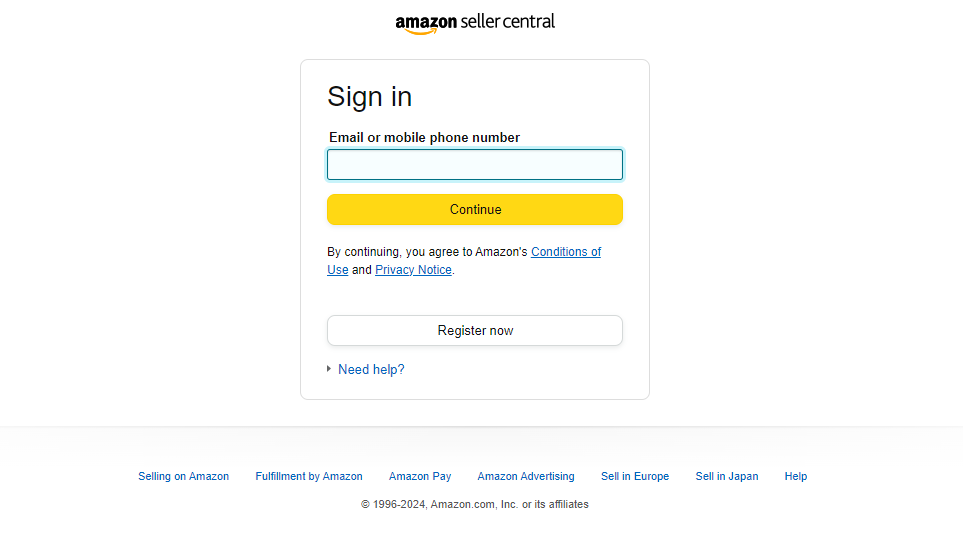
2. Go to Your Listings
Navigate to your inventory and select the product listing you want to edit. Click on the “Edit” button next to the listing.
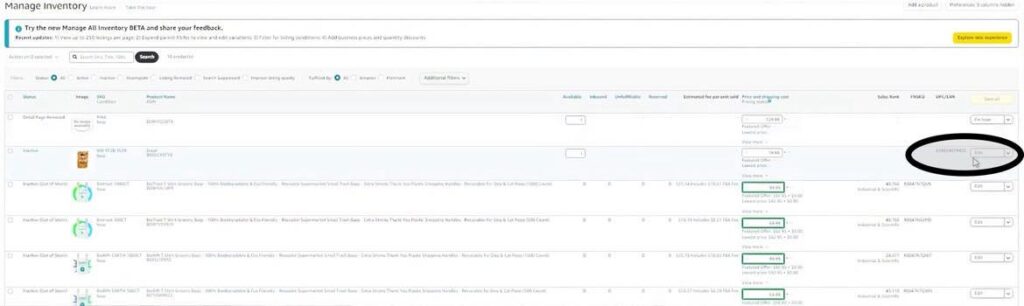
3. Find the Pricing Section
Once you’re on the product’s edit page, you’ll need to locate the “Offer” section. This is where you can set or update your pricing details.
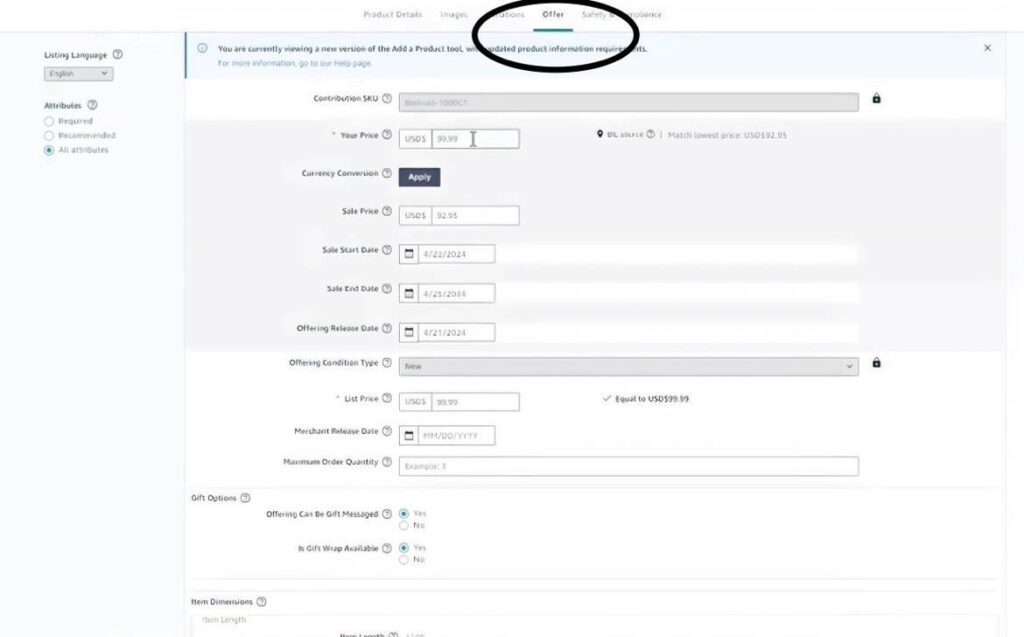
4. Set Your Regular Price
This is the price your product normally sells for. For example, if your product is usually priced at $99.99, enter that as your regular price.
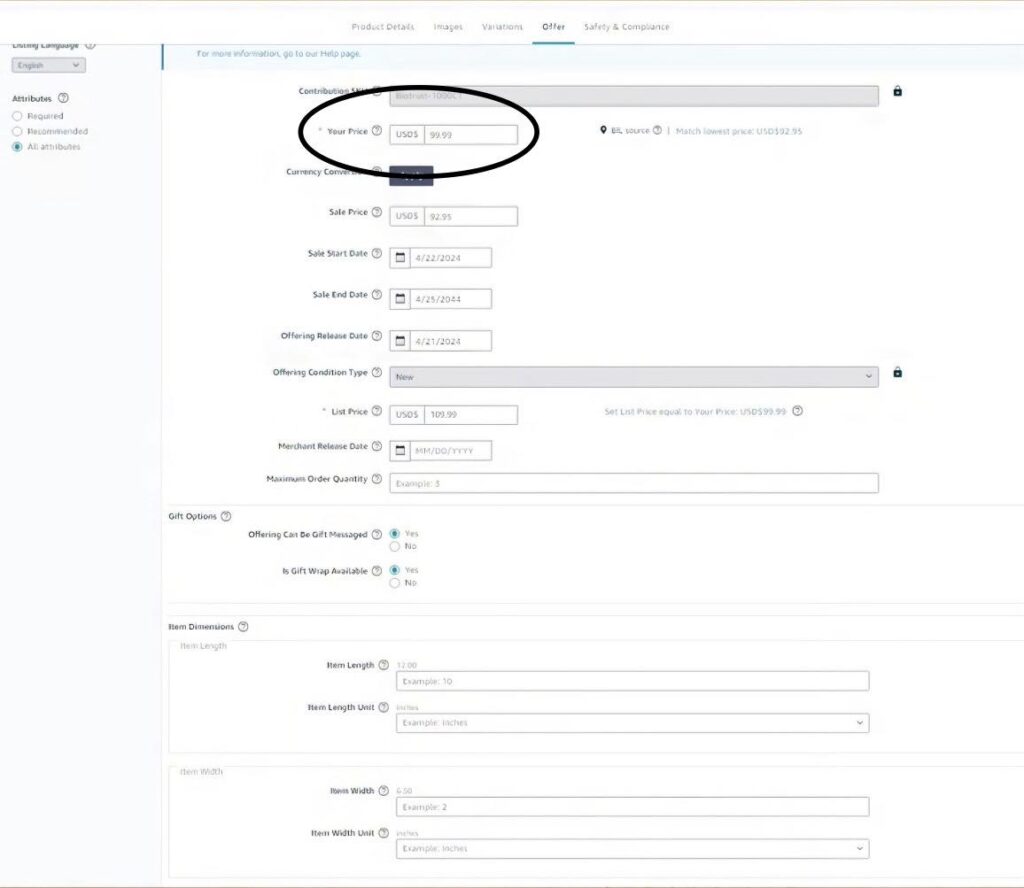
5. Set the Sale Price
Below the regular price, you’ll see an option for “Sale Price.” This is where you enter your discounted price. Let’s say you want to run a small sale and offer your product at $92.99. Enter that amount here.
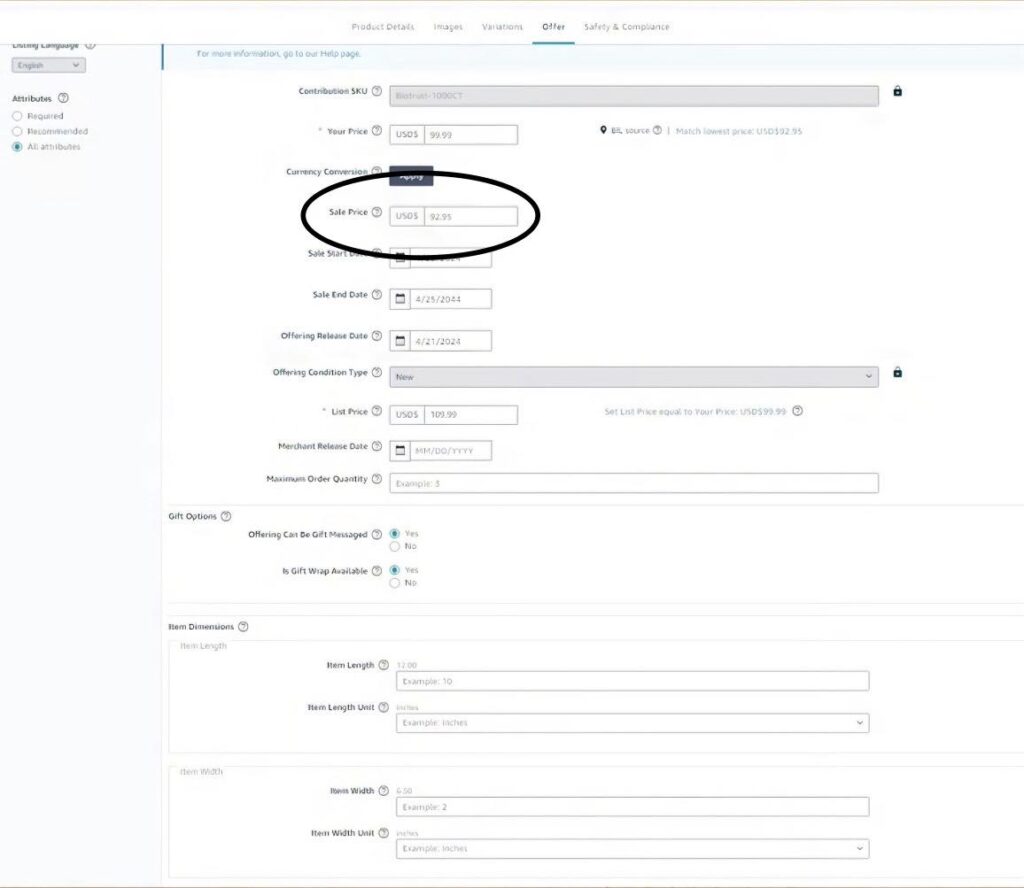
6. Set the Sale Start and End Dates
After entering your sale price, choose the start and end dates. You can set a sale price to last for a week or even longer. Some sellers opt to have their sale last for years, for example, from today’s date up until 2044. This keeps the discount visible for an extended period.
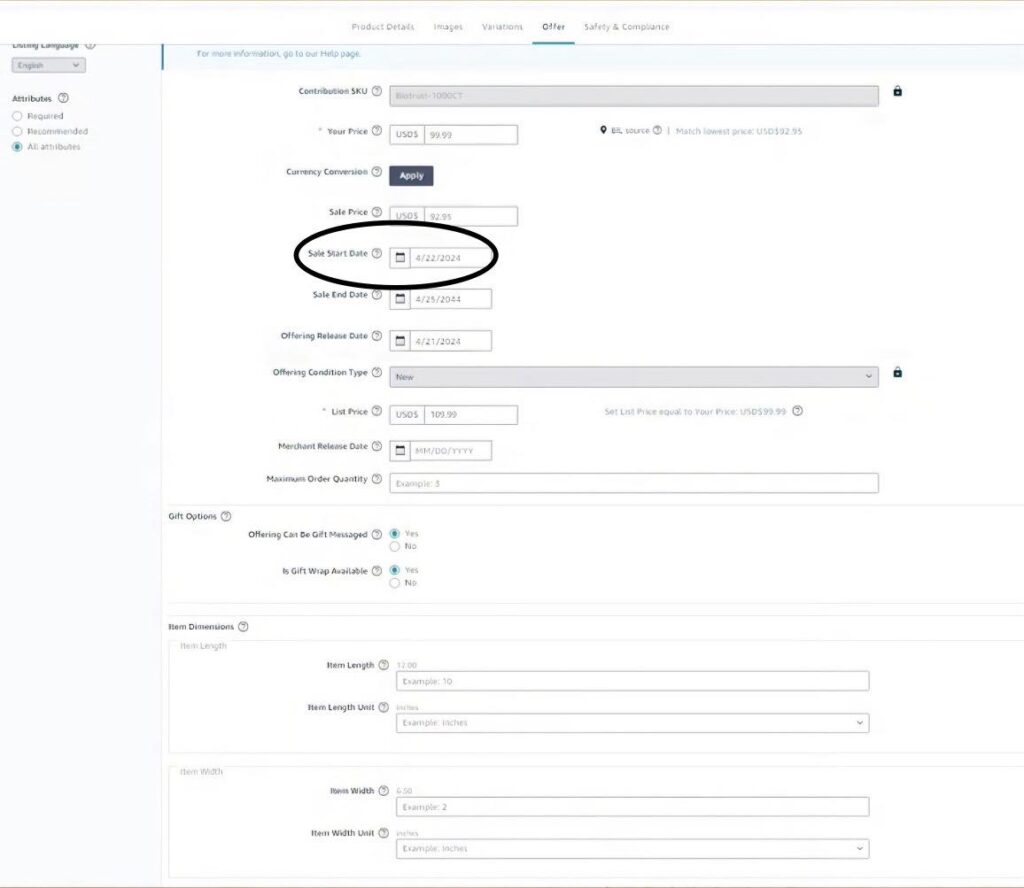

7. Save and Finish
Once you’ve entered all the details, click “Save and Finish.” Your sale price will usually be implemented within an hour, but sometimes it may take a bit longer.
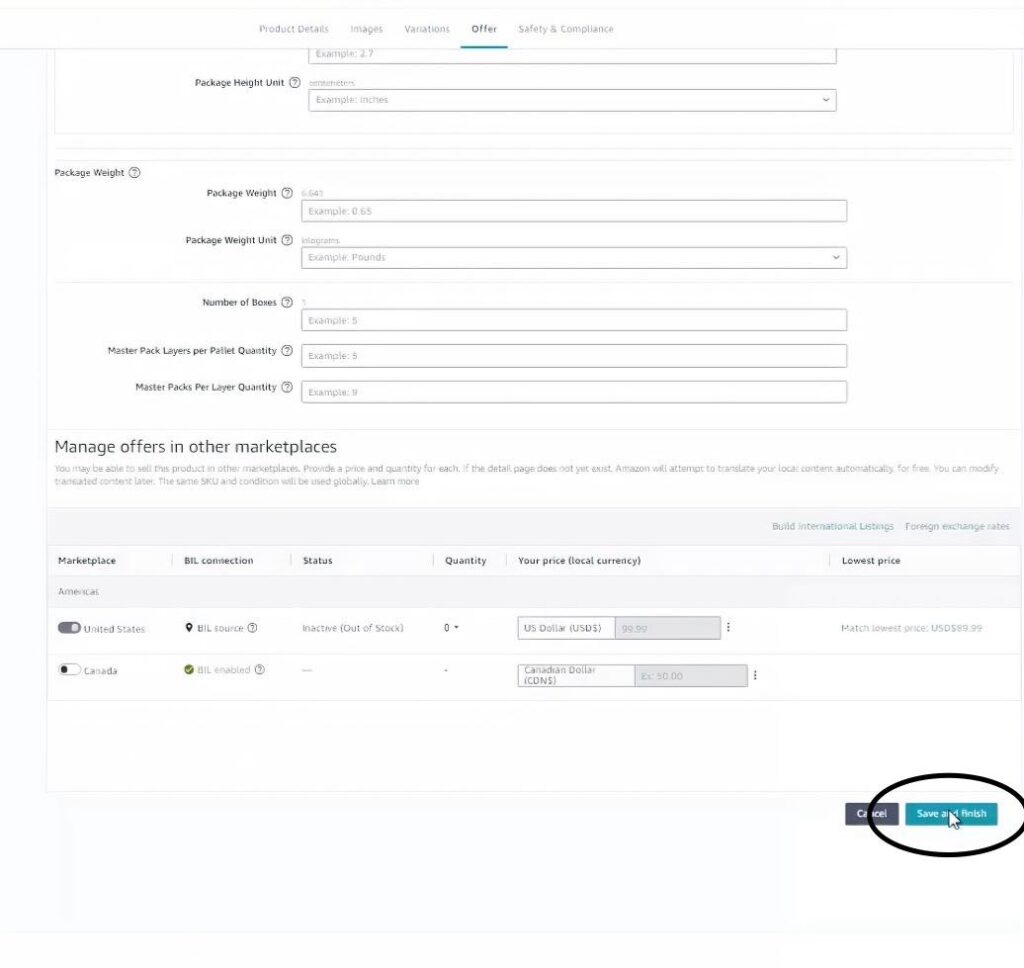
Things to Keep in Mind

1. Amazon’s Review of Sale Prices: Amazon checks the last 30 days of your product’s pricing history. If your regular price was $12.99 for the past 30 days and you set a sale price at $9.99, Amazon will show the strikethrough. However, if you’ve consistently sold it at $9.99, claiming it’s “on sale” at $9.99 won’t work—Amazon won’t display a strikethrough.
2. Avoid Manipulating the System: Amazon closely monitors pricing to prevent sellers from falsely inflating prices just to display discounts. Make sure your sale price is genuinely lower than your regular price.
3. Use List Price Strategically: The list price is similar to the MSRP (Manufacturer’s Suggested Retail Price). It’s the highest value your product can be listed at. You can set this at a higher amount, like $19.99, to further emphasize the discount.
4. Test and Adjust: Consider running shorter sales first, such as for a week, to see if it positively impacts your sales. Even a small discount—like $1 off—can make a difference in customer perception and conversion rates.
Final Thoughts
Creating a sale price on Amazon is a straightforward process that can have a significant impact on your product’s performance. Just remember to set a legitimate sale price and be mindful of Amazon’s pricing rules.
Running a successful sale is more than just slashing prices; it’s about creating a perception of value, maintaining consistent sales momentum, and positioning your product as the best choice in a crowded marketplace.
By following these steps, you can confidently set up a sale price and potentially see an increase in both sales and visibility. Make sure to stay within Amazon’s guidelines and use this strategy effectively to maximize results.
Written By: Ayessa Camantigue
Email: [email protected]
Website: www.ehpconsultinggroup.com
Phone: (813) 733-6304
Date Written: October 4, 2024
