If you have an active sale price on your Amazon listing and are struggling to remove it, you’re not alone. It can be frustrating to see a sale price linger on your product when you want to revert back to your regular price. In this blog, I’m going to show you exactly how to remove that sale price quickly and easily.
Why Remove a Sale Price?
Removing a sale price might be necessary when:
The sale period has ended: You’ve finished a promotional period and want to go back to your regular pricing.
Incorrect pricing: You set up a sale price by mistake, or it’s showing incorrectly.
New pricing strategy: You’re changing your pricing strategy and no longer want the discount to display.
No matter the reason, removing a sale price is straightforward if you know where to look.
Step-by-Step Guide to Removing a Sale Price on Amazon
1. Log into Amazon Seller Central
Start by logging into your Amazon Seller Central (https://sellercentral.amazon.com/) account using your credentials.

2. Locate the Product Listing
Navigate to your inventory and find the product listing that currently has the active sale price. Click the “Edit” button next to the listing to access its details.
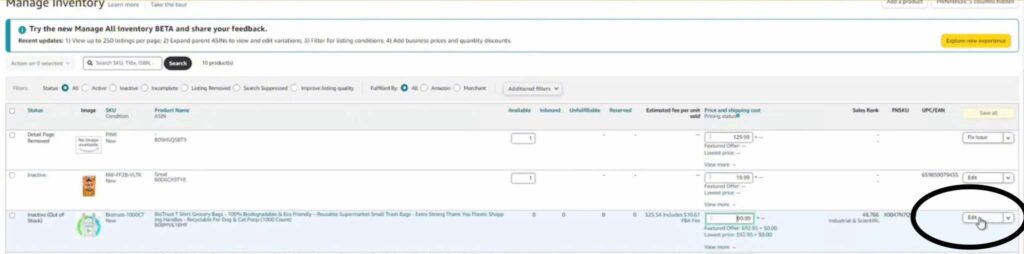
3. Go to the Offers Tab
Once you’re in the edit view of your product, click on the “Offers” tab. This is where you’ll find all the pricing information related to your product.
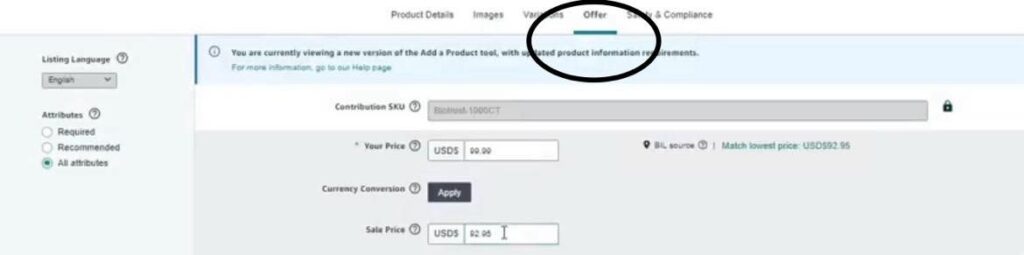
4. Remove the Sale Price
- Scroll down to the “Sale Price” section.
- You’ll see the current sale price displayed, along with the start and end dates of the sale.
- Remove the sale price amount by deleting it.
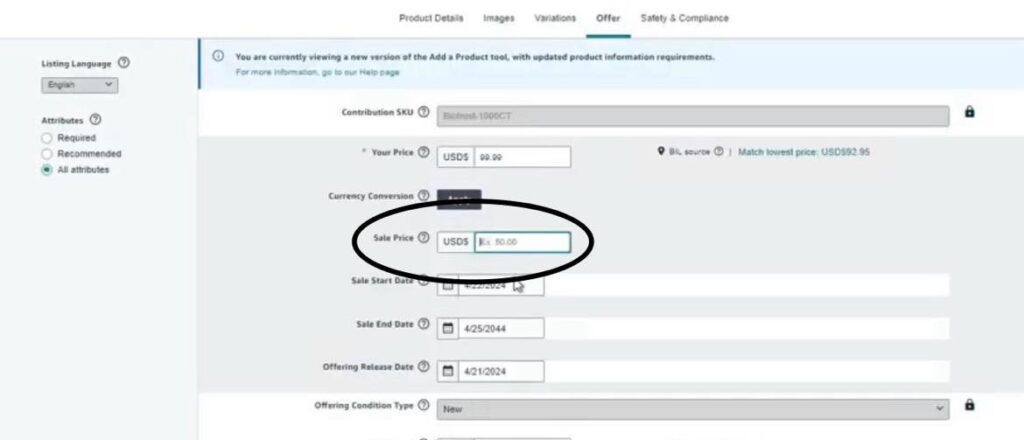
- Delete the sale start date and the sale end date.
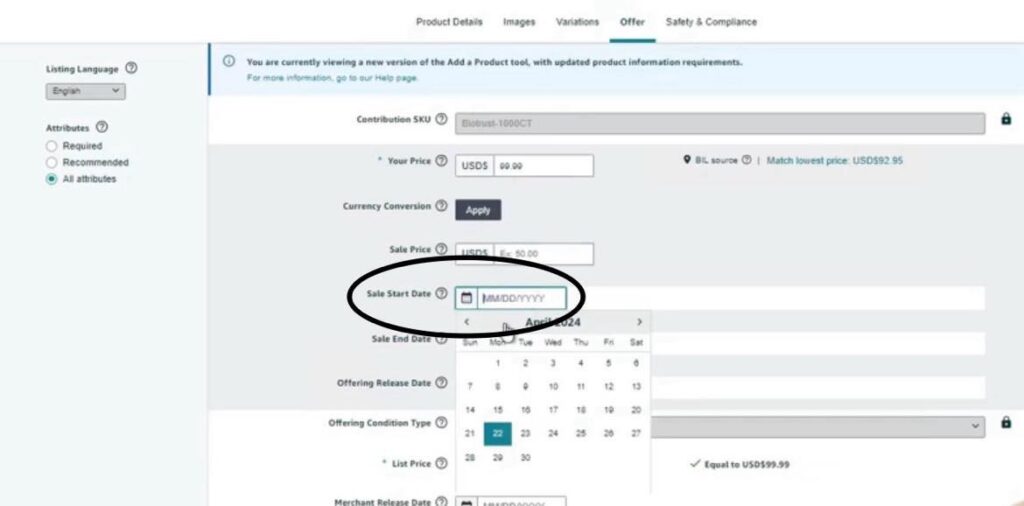
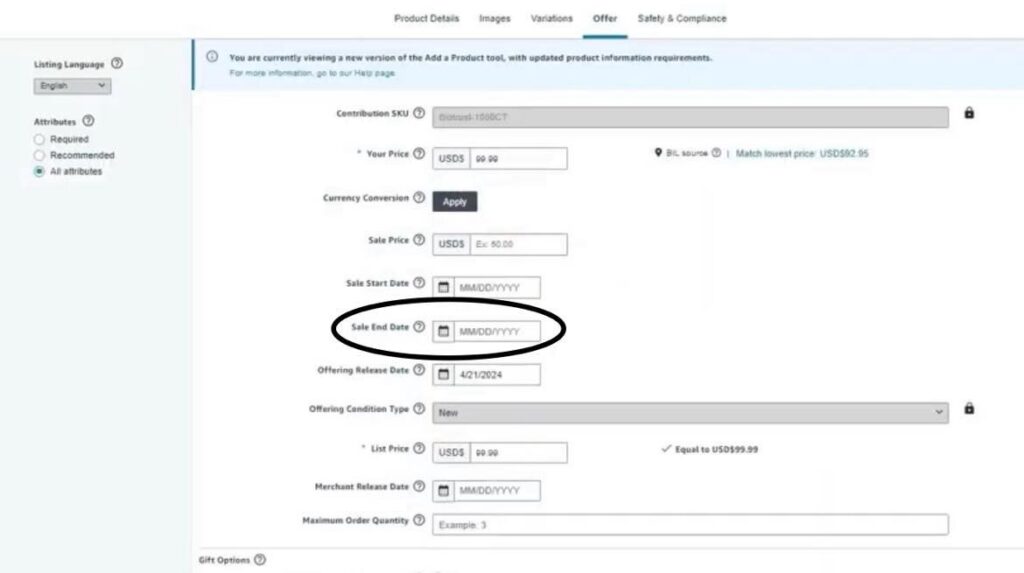
This ensures that no sale information is attached to your listing, and it will revert to the regular price you’ve set.
5. Verify and Set Your Regular Price
Make sure that the regular price is set to the amount you want to display. For instance, if your regular price is $99.99, ensure that this is the only active price shown in your pricing details.
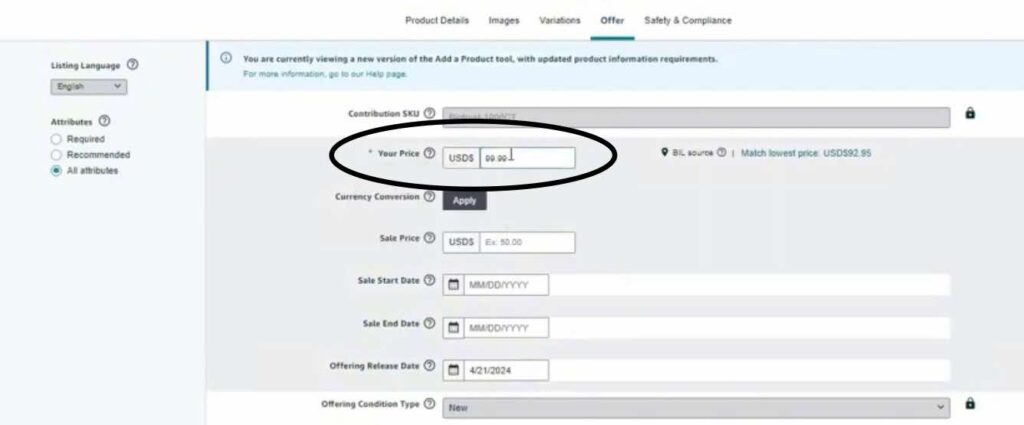
6. Save and Finish
Scroll down to the bottom of the page and click “Save and Finish.” This will update your product’s pricing details.

7. Wait for the Changes to Take Effect
It can take up to an hour for Amazon to process and reflect the changes on your listing. After this period, the sale price should be removed, and your product should show only the regular price you’ve set.
Final Thoughts
Removing a sale price on Amazon is a simple process, but it’s essential to follow each step carefully to ensure that your product displays the intended pricing. Whether you’re ending a promotion or correcting an error, reverting to your regular price will help you maintain a consistent pricing strategy.
Hope you found this guide helpful!
Written By: Ayessa Camantigue
Email: [email protected]
Website: www.ehpconsultinggroup.com
Phone: (813) 733-6304
Date Written: October 4, 2024
